 Arcgis Engine 元素加载、专题图绘制以及打印功能
Arcgis Engine 元素加载、专题图绘制以及打印功能
# 一、类库接口描述
1、IElement接口:允许开发者访问对象的几何属性,并且可以使用查询和绘出对象的方法,IMarkerElement是点要素的接口。
2、ISimpleMarkerSymbol 接口:简单点符号
3、IEnvelope接口:是指地物的外接矩形,用来表示地物图形的大体位置和形状
4、IPrinter接口:用来管理打印纸张设置
5、IPageLayout 接口:定义了用于修改页面布局的方法和属性
6、IActiveView接口 :定义了Map对象的数据显示功能。通过使用该接口可以在Map上绘制图形,改变视图的范围,获取ScreenDisplay对象的指针,刷新视图
7、IGraphicsContainer接口:管理Map 和PageLayout 对象上储存的元素,使用IGraphicsContainer 接口可以添加,删除和更新位于Map 或PageLayout上的元素。
8、ILegend:图例接口
# 二、操作步骤
1、设计界面
2、理清逻辑思路,设计功能
(1)通过“地图表现”切换“数据视图”与“布局视图”
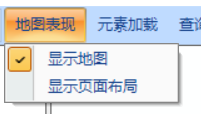 (2)在数据视图实现加载点和面要素
(2)在数据视图实现加载点和面要素
(在主界面中点击“加载点要素”按钮,在地图上进行点击添加,当再次点击“加载点要素”时,停止绘制;加载面要素同理。)
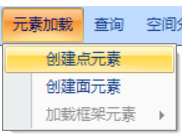 (3)在布局视图实现加载框架要素和打印功能
(3)在布局视图实现加载框架要素和打印功能
3、代码实现
4、测试
# 三、相关代码
# (一)“显示地图”的点击事件
1、功能:显示数据视图,与布局视图进行切换(“显示页面布局”的点击事件与其类似)
2、代码
private void miMap_Click(object sender, EventArgs e)
{
if (miMap.Checked == false)
{
axTOCControl1.SetBuddyControl(axMapControl1.Object);
axTOCControl1.SetBuddyControl(axMapControl1.Object);
axMapControl1.Show();
axPageLayoutControl1.Hide();
miMap.Checked = true;
miPageLayout.Checked = false;
miPrint.Enabled = false;
AddFrameElement.Enabled = false;
miAddMarker.Enabled = true;
miAddFill.Enabled = true;
}
else
{
axTOCControl1.SetBuddyControl(axPageLayoutControl1.Object);
axTOCControl1.SetBuddyControl(axPageLayoutControl1.Object);
axMapControl1.Hide();
axPageLayoutControl1.Show();
miMap.Checked = false;
miPageLayout.Checked = true;
miPrint.Enabled = true;
AddFrameElement.Enabled = true;
miAddMarker.Enabled = false;
miAddFill.Enabled = false;
}
}
1
2
3
4
5
6
7
8
9
10
11
12
13
14
15
16
17
18
19
20
21
22
23
24
25
26
27
28
29
2
3
4
5
6
7
8
9
10
11
12
13
14
15
16
17
18
19
20
21
22
23
24
25
26
27
28
29
# (二)创建点元素
1、功能:在数据视图上实现加载点元素
2、代码如下:
public void AddMarkerElement(double x, double y)
{
IMarkerElement pMarkerElement = (IMarkerElement)new MarkerElement();//创建一个新的元素
ISimpleMarkerSymbol pMarkerSym = new SimpleMarkerSymbol(); //创建新符号
pMarkerSym.Style = esriSimpleMarkerStyle.esriSMSCircle;//指定符号的样式(风格)
pMarkerSym.Color = getRGB(255, 0, 0); //用函数设置符号的颜色为红色
//并把颜色赋给符号
pMarkerElement.Symbol = pMarkerSym;
IElement pElement;
pElement = pMarkerElement as IElement;
IPoint pPoint;
pPoint = new Point();
pPoint.PutCoords(x, y);
//Ipoint的PutCoords方法:指定坐标点建立Point
pElement.Geometry = pPoint;
IMap pMap = axMapControl1.Map;
IActiveView pActiveView = pMap as IActiveView;
IGraphicsContainer pGraphicsContainer = pMap as IGraphicsContainer;
pGraphicsContainer.AddElement(pElement, 0);
pActiveView.Refresh();
return;
}
1
2
3
4
5
6
7
8
9
10
11
12
13
14
15
16
17
18
19
20
21
22
23
2
3
4
5
6
7
8
9
10
11
12
13
14
15
16
17
18
19
20
21
22
23
# (三)创建面元素
1、功能:在数据视图上实现加载面元素
2、代码如下:
public void AddFillElement()
{
ISimpleLineSymbol pSimpleLineSymbol = new SimpleLineSymbol();
pSimpleLineSymbol.Color = getRGB(255, 0, 0);
pSimpleLineSymbol.Width = 2;
//设置填充符号属性
ISimpleFillSymbol pSimpleFillSymbol = new SimpleFillSymbol();
pSimpleFillSymbol.Color = getRGB(255, 100, 80);
pSimpleFillSymbol.Outline = pSimpleLineSymbol;
pSimpleFillSymbol.Style = esriSimpleFillStyle.esriSFSSolid;
//设置填充元素符号属性
IFillShapeElement pFillShapeElement = (IFillShapeElement)new PolygonElement();
pFillShapeElement = new PolygonElementClass();
pFillShapeElement.Symbol = pSimpleFillSymbol;
IElement pElement;
pElement = pFillShapeElement as IElement;
IPolygon pPolygon;
pPolygon = axMapControl1.TrackPolygon() as IPolygon;
// Object.TrackPolygon( ) 在某个对象上画个多边形;
// Object.TrackRectangle ( ) 在某个对象上画个矩形;
pElement.Geometry = pPolygon;
IMap pMap = axMapControl1.Map;
IActiveView pActiveView = pMap as IActiveView;
IGraphicsContainer pGraphicsContainer = pMap as IGraphicsContainer;
pGraphicsContainer.AddElement(pElement, 0);
pActiveView.PartialRefresh(esriViewDrawPhase.esriViewGraphics, null, null);
}
1
2
3
4
5
6
7
8
9
10
11
12
13
14
15
16
17
18
19
20
21
22
23
24
25
26
27
2
3
4
5
6
7
8
9
10
11
12
13
14
15
16
17
18
19
20
21
22
23
24
25
26
27
# (四)加载图例
1、功能:在布局视图上实现加载图例
2、代码如下:
//获取axPageLayoutControl1的图形容器
IGraphicsContainer graphicsContainer =axPageLayoutControl1.GraphicsContainer;
//获取axPageLayoutControl1空间里面显示的地图图层
IMapFrame mapFrame =(IMapFrame)graphicsContainer.FindFrame(axPageLayoutControl1.ActiveView.FocusMap);
if (mapFrame == null) return;//创建图例
UID uID = new UID();
uID.Value = "esriCarto.Legend";
IMapSurroundFrame mapSurroundFrame = mapFrame.CreateSurroundFrame(uID, null);
if (mapSurroundFrame == null) return;
if (mapSurroundFrame.MapSurround == null) return;
mapSurroundFrame.MapSurround.Name = "图例";
IEnvelope envelope = new EnvelopeClass();
envelope.PutCoords(17, 2, 19, 7);
IElement element = (IElement)mapSurroundFrame;
element.Geometry = envelope;
//将图例转化为几何要素添加到axPageLayoutControl1,并刷新页面显示
axPageLayoutControl1.AddElement(element, Type.Missing, Type.Missing,"Legend", 0);
axPageLayoutControl1.ActiveView.PartialRefresh(esriViewDrawPhase.esriViewGraphics, null,null);
1
2
3
4
5
6
7
8
9
10
11
12
13
14
15
16
17
18
19
20
2
3
4
5
6
7
8
9
10
11
12
13
14
15
16
17
18
19
20
# (五)加载比例尺
1、功能:在布局视图上实现加载比例尺
2、代码如下:
private void btnScalebar_Click(object sender, EventArgs e)
{
IActiveView pActiveView = axPageLayoutControl1.PageLayout as IActiveView;
IMap pMap = pActiveView.FocusMap as IMap;
IGraphicsContainer pGraphicsContainer = pActiveView as IGraphicsContainer;
IMapFrame pMapFrame = pGraphicsContainer.FindFrame(pMap) as IMapFrame;
pActiveView = axPageLayoutControl1.PageLayout as IActiveView;
pMap = pActiveView.FocusMap as IMap;
pGraphicsContainer = pActiveView as IGraphicsContainer;
pMapFrame = pGraphicsContainer.FindFrame(pMap) as IMapFrame;//设置比例尺样式
IMapSurround pMapSurround;
IScaleBar pScaleBar;
pScaleBar = new ScaleLineClass();
pScaleBar.Units = pMap.MapUnits;
pScaleBar.Divisions = 2;
pScaleBar.Subdivisions = 4;
pScaleBar.DivisionsBeforeZero = 0;
pScaleBar.LabelPosition = esriVertPosEnum.esriBelow;
pScaleBar.LabelGap = 3.6;
pScaleBar.LabelFrequency = esriScaleBarFrequency.esriScaleBarDivisionsAndFirstMidpoint;
pMapSurround = pScaleBar;
pMapSurround.Name = "ScaleBar";
//定义UID
UID uid = new UID();
uid.Value = "esriCarto.ScaleLine";
//定义MapSurroundFrame对象
IMapSurroundFrame pMapSurroundFrame = pMapFrame.CreateSurroundFrame(uid, null);
pMapSurroundFrame.MapSurround = pMapSurround;
//定义Envelope设置Element摆放的位置
IEnvelope pEnvelope = new EnvelopeClass();
pEnvelope.PutCoords(2, 1.5, 10, 2.5);
IElement pElement = pMapSurroundFrame as IElement;
pElement.Geometry = pEnvelope;
pGraphicsContainer.AddElement(pElement, 0);
}
1
2
3
4
5
6
7
8
9
10
11
12
13
14
15
16
17
18
19
20
21
22
23
24
25
26
27
28
29
30
31
32
33
34
35
36
37
38
2
3
4
5
6
7
8
9
10
11
12
13
14
15
16
17
18
19
20
21
22
23
24
25
26
27
28
29
30
31
32
33
34
35
36
37
38
# (六)打印
1、功能:“打印”的点击事件
2、代码如下:
private void miPrint_Click(object sender, EventArgs e)
{
IPrinter printer = axPageLayoutControl1.Printer;
if (printer == null)
{
MessageBox.Show("获取默认打印机失败!");
}
String sMsg = "是否使用默认打印机:" + printer.Name + "?";
if (MessageBox.Show(sMsg, "", MessageBoxButtons.OKCancel) == DialogResult.Cancel)
{
return;
}
IPaper paper = printer.Paper;
paper.Orientation = 1;
IPage page = axPageLayoutControl1.Page;
page.PageToPrinterMapping = esriPageToPrinterMapping.esriPageMappingScale;
axPageLayoutControl1.PrintPageLayout(1,1,0);
}
1
2
3
4
5
6
7
8
9
10
11
12
13
14
15
16
17
18
19
20
21
2
3
4
5
6
7
8
9
10
11
12
13
14
15
16
17
18
19
20
21
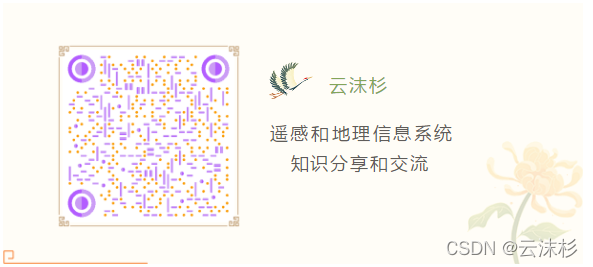
有问题,我来改改 (opens new window)
